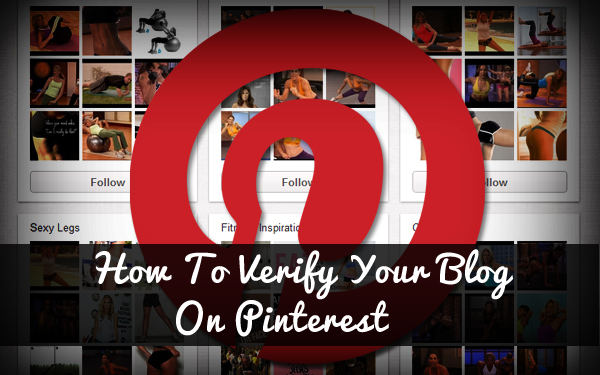
How to verify your Blogger Blog On Pinterest
To verify your blog on pinterest you must have a pinterest account If you do not have one. Then you should register a new one. After Creating An account on pinterest follow the steps given below.- Go to Pinterest.com and Login into your Account.
- On the right side of the Screen, Hover over Your Profile Name and then select Settings. (As shown In the Image Below)
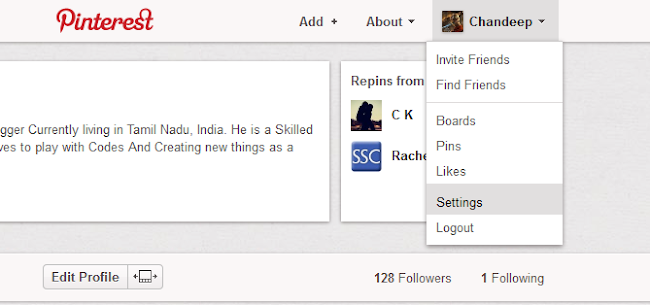
- Now scroll down and look for a Text area i.e. “Website”. Once you find it type your website URL and press the “Verify Website” button. (Note: Type the URL of the website correctly).

- After clicking the "Verify Button" you can see the instruction page as shown in the below image. In that page Download the HTML verification file.
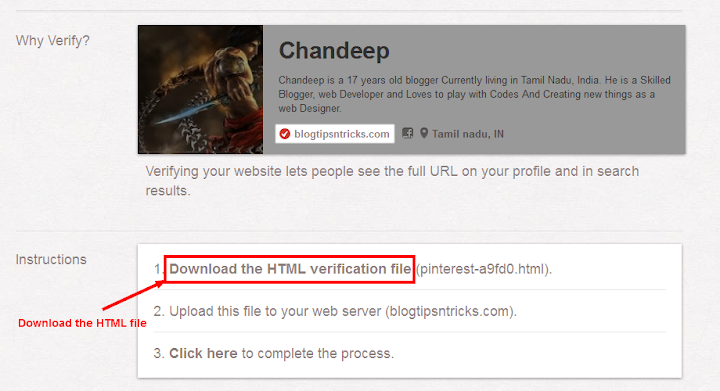
- Now open a new tab in your browser and log in to your blogger blog then go to Blogger dashboard >> Pages >> Click on 'New Page' button.
- Select 'Blank Page' option.
- Now Open the HTML file that you have downloaded from Pinteret in a Notepad.
- Copy all content of the notepad and paste the content as 'body' of the new page.
- Give the exact name of the HTML file to the 'Page Title'. See the image.
- In the 'Custom robots tag' on the right side of the page check 'noindex' to hide it from search engines. (We do not need this page after verifying the blog. We can delete it after verifying)

- Now save the new page and click on 'Publish' button to publish the new page for verification.
- Now copy the URL of the new page. It should be something like this.
http://www.blogtipsntricks.com/p/pinterest-a9fd0.html - If you try to verify this page, Pinterest will Show an error.So to fix it we have to redirect the verification page url to the pinterest expected url
- The expected url should be look like this.
http://www.blogtipsntricks.com/pinterest-a9fd0.htmlNow We have to redirect the page url to the Pinterest expected Url. To Redirect the page Follow the steps given below. - Go to Blogger Dashboard >> Settings >> Search Preferences >> Errors and Redirection >> Custom Redirects >> Edit.
- Now We are going to Create a Custom Redirect From the "Expected Pinterest URL" to the "Page created by us". You can see the Image below for better understanding.
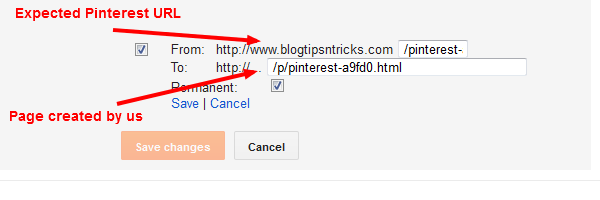
- Now follow the steps Given below to create the redirect.
- Enter the exact name of the HTML file into the 'From' field. like this
/pinterest-a9fd0.html - Enter URL of the newly created page in the 'To' field. like this.
/p/pinterest-a9fd0.htmlNOTE:- Remove the First part of the Url i.e "blogtipsntricks.com/p/pinterest-a9fd0.html" is the URL then Remove "blogtipsntricks.com".
- Select the option 'permanent' and 'Save' the redirection.
- Save the settings and now follow the verification procedure at 'Pinterest Profile'.
- That's all. Now You have now verified blogger blog on your Pinterest profile.
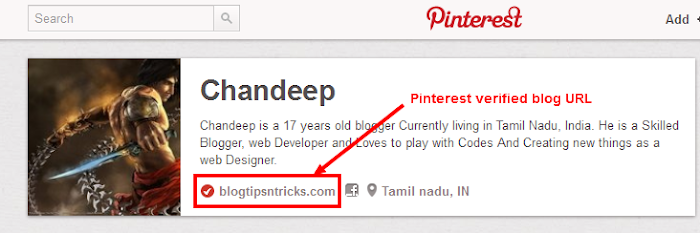
NOTE:- Your addresses (URLS) may be differ from the given addresses in this article (i.e./pinterest-a9fd0.html) but the procedure is same.
I hope this trick will help you and ALL THE BEST to get a better pagerank in the upcoming Google Pagerank Update. Share your Precious comment about this article and also don't forget to share this article in social Networks to spread the Knowledge.

WOW!!!! You're brilliant! :D
ReplyDeleteThanks a lot for this tutorial and hack
I'm Glad you like it. You're welcome.
DeleteDon't forget to share the knowledge. :)
Really great hack Chan Deep . Worked like a charm
ReplyDeleteThanks. :)
DeleteI'm waiting for Page rank update :)
ReplyDeleteWe're also waiting for the Pagerank update. As per the estimation It may Takes place within this month. Please Be patience. :)
DeleteI think you have just copied things. The original thing is here http://www.toptrix.net/2012/11/verify-blogger-blog-pinterest-profile-without-html-file.html
ReplyDeleteI do not need to copy anyone's content and even I haven't seen this site before. So I did not copy this article. You can check copyscape or DMCA scan to verify it.
DeleteOK Anyway thanks for visiting. :)
Nice work!! I have shared this one on my Google+ page. Thanks for sharing the steps for Blogger blog owners to get their blogs claimed on Pinterest too.
ReplyDeleteThanks for sharing. I glad you like it :)
DeleteWow , brilliant observation and steps, I really salute you brother . It is called real blogging tutorial.
ReplyDeleteThanks Bro. :)
DeleteShazida Khatun is a woman as I know her personally , so she is sister , not brother .However excellent tutorial for bloggers , thanks for the share.
DeleteOps!!! I just noticed it. :)
DeleteThanks Sis. :)
Really great hack..
ReplyDeleteThank you for posting this great tips...
you're Welcome. :)
DeleteNice tips for Blogger hosted blogs. However, I have verified our Blogger blog by other method in simpler way by the following source:
ReplyDeletehttp://www.bloggertipsseotricks.com/2012/11/verify-blogspot-ownership-pinterest-meta.html
verify website not showing???? ipanjabi.blogspot.in
ReplyDeletePlease explain. You can find the verify button on settings page.
DeleteHi Chandeep, can you tell me how to do the same for WordPress ? My site address is www.geekyparigyan.com . Tell me about the redirection thingy..
ReplyDeleteSee this page to verify your WP blog. :)
Deletehttps://support.pinterest.com/entries/22313673
Thanks :)
ReplyDeleteI am create new blog how get high rank my site please help me sir
ReplyDelete